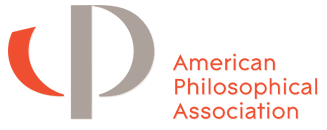For schools
My List
If your program is currently listed on this website, then there is already an account set up. In most cases, this will be under the email address of the individual who completed the Grad Guide survey in 2014. If you have questions, please contact Mike Morris.
If you are the manager for your program's entry on this website, and you've already reset your password and logged in, please scroll down to Instructions for Editing.
Creating an account
If your program is not listed, and you are the person responsible for your program's information in the Grad Guide, you will need to create an account.
If your program is listed, you are responsible for updating your program's listing, and you do not have an account, you will need to create an account.
Please note that there can be only one program manager account for each program. If more than one person needs to be able to log in, you will need to share the login information.
- Click the "Register" button in the upper right-hand corner of the screen.
- Complete the form. Be sure to select Yes for the Program Manager option under Access Level, and select or enter the name of your program.
- The APA will receive an email letting us know that you are requesting Program Manager status for the program you selected.
- If you are approved as program manager, a link to edit your program's listing will appear on the My Account page.
Instructions for Editing
- After logging in, click on My Account in the upper right-hand corner of the screen.
- You can edit your information by clicking Edit, just beneath your username.
- On the My Account page, under Edit Programs, click the Edit link.
- You will see five tabs: General, Faculty, Ph.D., Masters, and Placement. You can edit the fields on each of these tabs. Fields marked with an astrisk are required, and changes will not be saved unless they are complete.
- Some fields require numerical entry. If you have any comments or qualifications, include them in the Additional Information field.
- Some fields offer the option to choose more than one option. In situations like the following, you can continue to click in the entry area to make more selections.
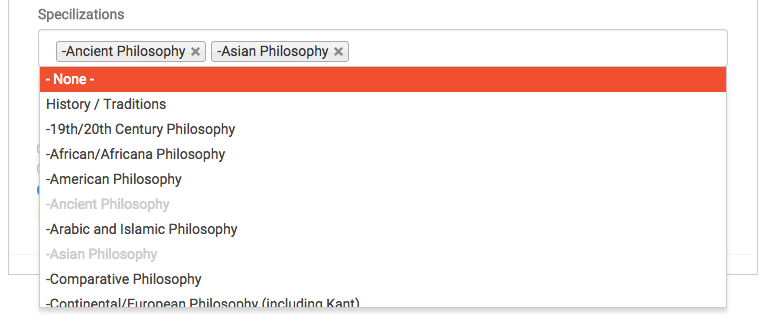
- In some situations, there are multiple categories for which data can be entered. An example is demographics. Select the demographic category, then enter the data for that category, then click "Add another item."

Appearing in searches
The more complete your program's listing is, the more likely it is to show up in search results. For example, if you want to appear in searches for particular areas of specialization, you will need to add those areas of specialization to your listing. To do so, edit your program, select the "General" tab, and scroll down to the bottom of the page. There, you will find the question for Areas of Specialization.